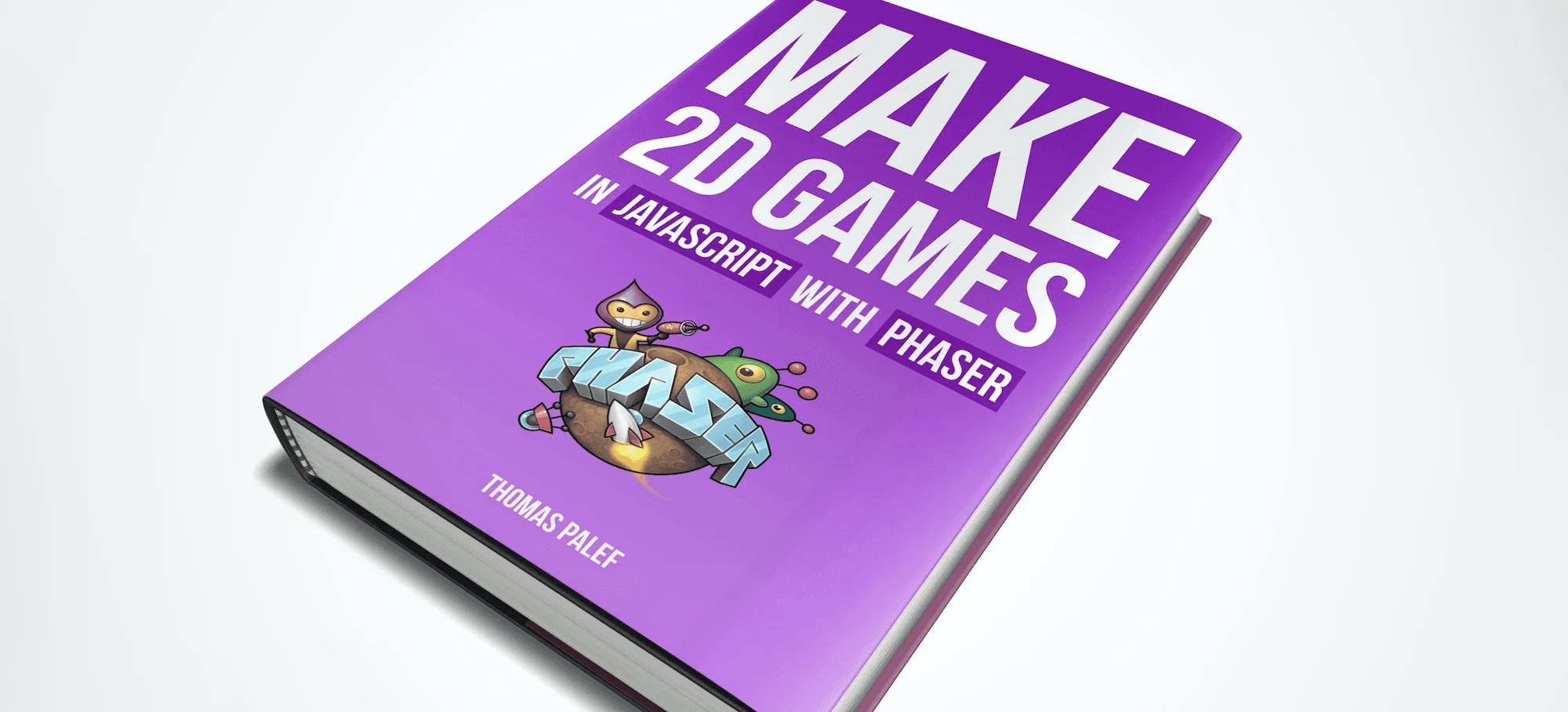ReactJS
Git
NodeJS
Framer Motion
Bio
The world of digital design and development is constantly evolving and so has my role over the last 7 years.
7 Years as a Developer
24 Projects
Work History
Sr. Developer
January 2020 - Current
Jr. Creative Dev
Sep 2016 - January 2020
Adobe
Guide to styling CSS scrollbars
Guide to styling CSS scrollbars
Guide to styling CSS scrollbars
Guide to styling CSS scrollbars




The default browser scrollbar works fine in most cases. However, leaving it as is can make even the most beautiful websites look incomplete and unpolished. By styling the scrollbar, you can create a more visually appealing site that better aligns with your brand or design. In this tutorial, we’ll explore a few different ways to style CSS scrollbars.
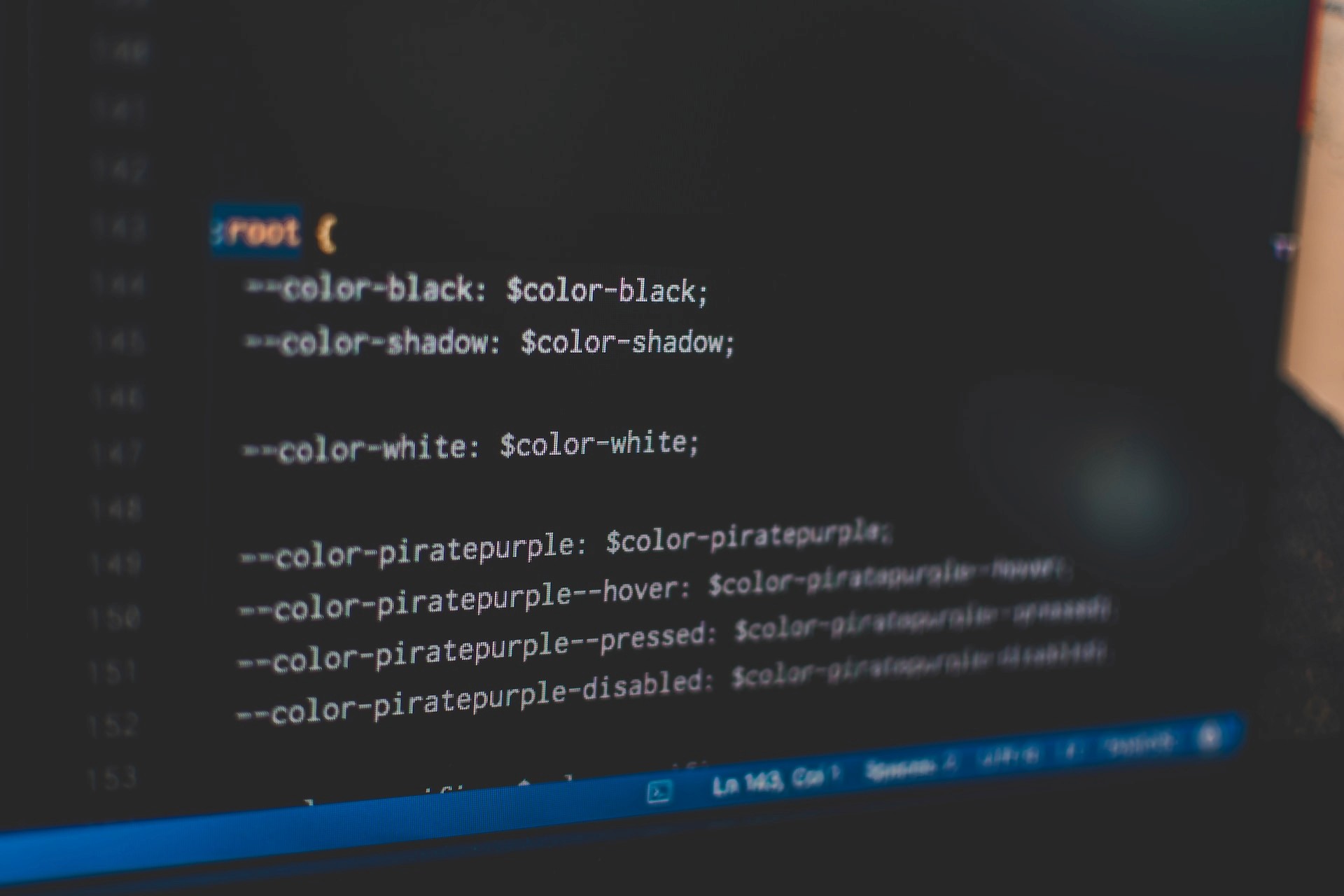
Introduction to scrollbars
The scrollbar is a frequently overlooked element in web design. While it may seem like a small detail, it plays an essential role in website navigation. The default scrollbar is often dull and might look out of place, detracting from the overall aesthetics. Fortunately, you can easily customize the scrollbar using CSS. To do so, you’ll need to write two sets of CSS rules to cover Webkit browsers, like Chrome, Edge, Safari, and Firefox.
Before diving into the code, let’s make sure we understand the structure of a scrollbar. Knowing this is helpful when styling it with CSS because you can use different properties to target specific parts of the scrollbar. Below are the elements that make up a scrollbar:
Thumb: The movable part of the scrollbar that represents the current position of the content. It can be clicked and dragged to scroll the content up or down
Track: The area of the scrollbar that the thumb moves along. It represents the entire length of the content
Arrow buttons: Located at the top and bottom of the scrollbar track, the arrow buttons can be clicked to scroll the content
Scrollbar borders: The lines that surround the scrollbar element
Scrollbar corner: The intersection between the vertical and horizontal scrollbars when both are present
Styling scrollbars in Chrome, Edge, and Safari
Webkit browsers allow scrollbar styling using pseudo-elements like :: -webkit-scrollbar, ::-webkit-scrollbar-button, ::-webkit-scrollbar-thumb, ::-webkit-scrollbar-track, and more. Each of these targets different parts of the scrollbar, as listed above. The CodePen below shows an example of a styled scrollbar using the pseudo-elements above:
In the code above, we’ve displayed both the vertical and horizontal scrollbars, but in most cases, we’d only display one. To do so, we can modify the overflow property, which is responsible for the visibility of the scrollbar, to either overflow-x or overflow-y, depending on which axis we will display the scrollbar. However, for the example above, this wouldn’t be enough unless we make the image responsive by setting its width and height to 100%
Styling scrollbars for more cross-browser support
When styling a scrollbar, combining the Webkit and W3C CSS Scrollbars specifications is recommended to cover more browsers:
In WebKit browsers, rules that aren’t recognized will be ignored, and the browsers will apply the -webkit-scrollbar rules. On the other hand, in Firefox browsers, rules that aren’t recognized will be ignored as well, and the browsers will apply the CSS scrollbars rules. Therefore, the scrollbar will retain its styling in more browsers. Although the downside is that there are no advanced styling methods in Firebox like in Webkit, you might be able to style the scrollbars to look exactly the same.
Conclusion
Styling a scrollbar makes a site look more polished. It can also help differentiate a brand or product by incorporating its color scheme or logo into the scrollbar design. However, it is recommended not to style your scrollbar too far from its original look and feel so as not to make it unfamiliar to users and reduce the user experience. I hope you enjoyed this article, and be sure to leave a comment if you have any questions. Happy coding!
(Original Post: Guide to styling CSS scrollbars)
The default browser scrollbar works fine in most cases. However, leaving it as is can make even the most beautiful websites look incomplete and unpolished. By styling the scrollbar, you can create a more visually appealing site that better aligns with your brand or design. In this tutorial, we’ll explore a few different ways to style CSS scrollbars.
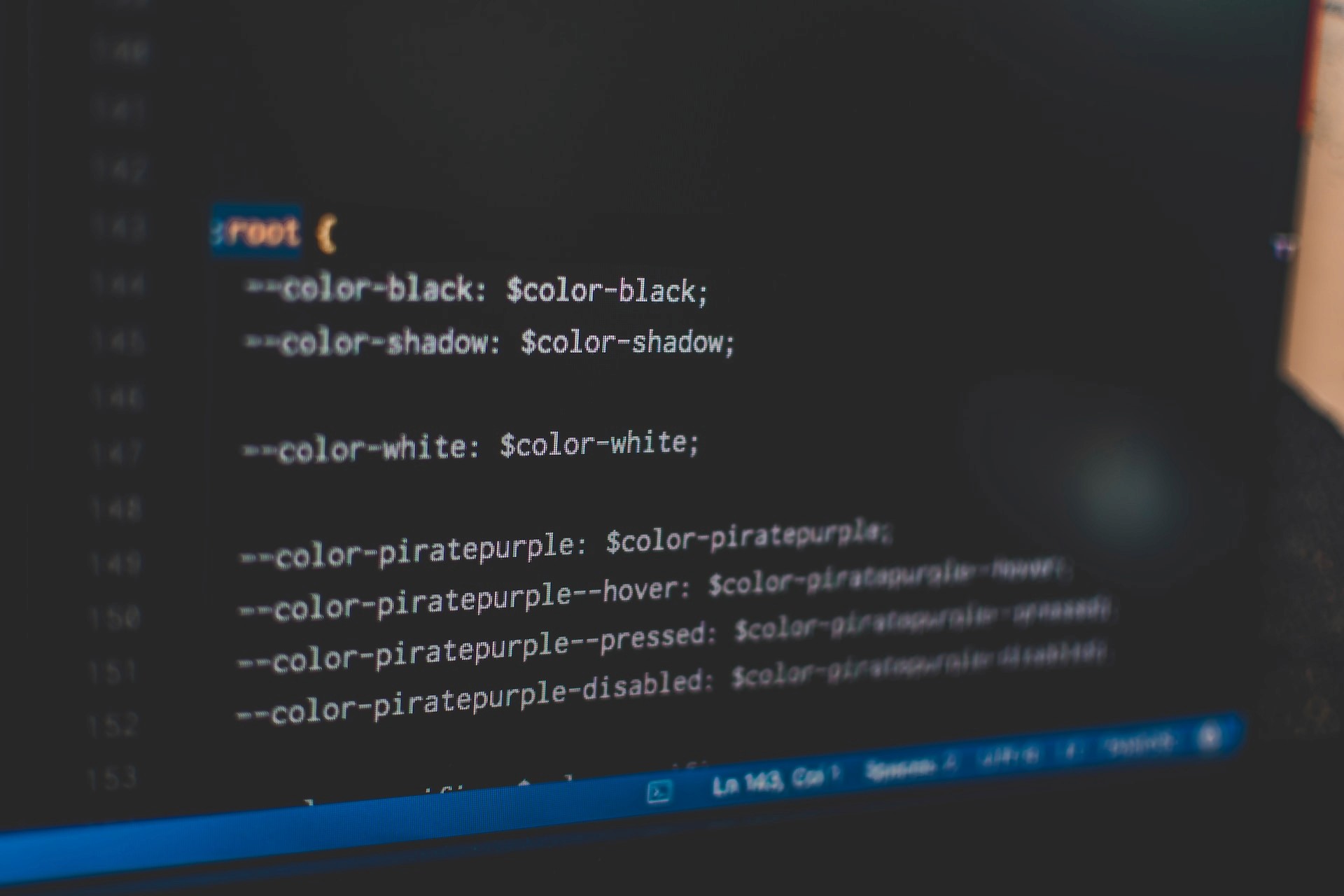
Introduction to scrollbars
The scrollbar is a frequently overlooked element in web design. While it may seem like a small detail, it plays an essential role in website navigation. The default scrollbar is often dull and might look out of place, detracting from the overall aesthetics. Fortunately, you can easily customize the scrollbar using CSS. To do so, you’ll need to write two sets of CSS rules to cover Webkit browsers, like Chrome, Edge, Safari, and Firefox.
Before diving into the code, let’s make sure we understand the structure of a scrollbar. Knowing this is helpful when styling it with CSS because you can use different properties to target specific parts of the scrollbar. Below are the elements that make up a scrollbar:
Thumb: The movable part of the scrollbar that represents the current position of the content. It can be clicked and dragged to scroll the content up or down
Track: The area of the scrollbar that the thumb moves along. It represents the entire length of the content
Arrow buttons: Located at the top and bottom of the scrollbar track, the arrow buttons can be clicked to scroll the content
Scrollbar borders: The lines that surround the scrollbar element
Scrollbar corner: The intersection between the vertical and horizontal scrollbars when both are present
Styling scrollbars in Chrome, Edge, and Safari
Webkit browsers allow scrollbar styling using pseudo-elements like :: -webkit-scrollbar, ::-webkit-scrollbar-button, ::-webkit-scrollbar-thumb, ::-webkit-scrollbar-track, and more. Each of these targets different parts of the scrollbar, as listed above. The CodePen below shows an example of a styled scrollbar using the pseudo-elements above:
In the code above, we’ve displayed both the vertical and horizontal scrollbars, but in most cases, we’d only display one. To do so, we can modify the overflow property, which is responsible for the visibility of the scrollbar, to either overflow-x or overflow-y, depending on which axis we will display the scrollbar. However, for the example above, this wouldn’t be enough unless we make the image responsive by setting its width and height to 100%
Styling scrollbars for more cross-browser support
When styling a scrollbar, combining the Webkit and W3C CSS Scrollbars specifications is recommended to cover more browsers:
In WebKit browsers, rules that aren’t recognized will be ignored, and the browsers will apply the -webkit-scrollbar rules. On the other hand, in Firefox browsers, rules that aren’t recognized will be ignored as well, and the browsers will apply the CSS scrollbars rules. Therefore, the scrollbar will retain its styling in more browsers. Although the downside is that there are no advanced styling methods in Firebox like in Webkit, you might be able to style the scrollbars to look exactly the same.
Conclusion
Styling a scrollbar makes a site look more polished. It can also help differentiate a brand or product by incorporating its color scheme or logo into the scrollbar design. However, it is recommended not to style your scrollbar too far from its original look and feel so as not to make it unfamiliar to users and reduce the user experience. I hope you enjoyed this article, and be sure to leave a comment if you have any questions. Happy coding!
(Original Post: Guide to styling CSS scrollbars)
The default browser scrollbar works fine in most cases. However, leaving it as is can make even the most beautiful websites look incomplete and unpolished. By styling the scrollbar, you can create a more visually appealing site that better aligns with your brand or design. In this tutorial, we’ll explore a few different ways to style CSS scrollbars.
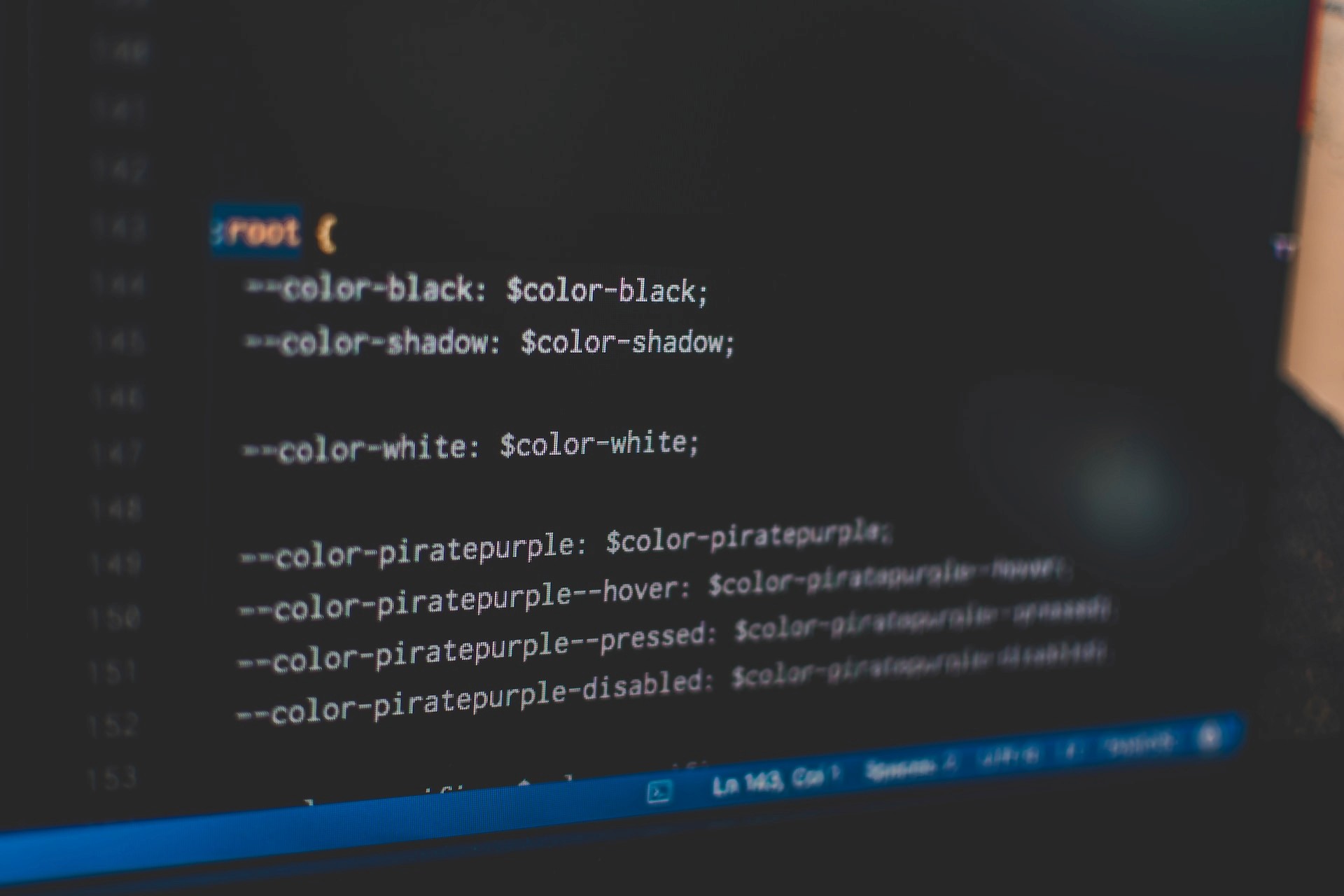
Introduction to scrollbars
The scrollbar is a frequently overlooked element in web design. While it may seem like a small detail, it plays an essential role in website navigation. The default scrollbar is often dull and might look out of place, detracting from the overall aesthetics. Fortunately, you can easily customize the scrollbar using CSS. To do so, you’ll need to write two sets of CSS rules to cover Webkit browsers, like Chrome, Edge, Safari, and Firefox.
Before diving into the code, let’s make sure we understand the structure of a scrollbar. Knowing this is helpful when styling it with CSS because you can use different properties to target specific parts of the scrollbar. Below are the elements that make up a scrollbar:
Thumb: The movable part of the scrollbar that represents the current position of the content. It can be clicked and dragged to scroll the content up or down
Track: The area of the scrollbar that the thumb moves along. It represents the entire length of the content
Arrow buttons: Located at the top and bottom of the scrollbar track, the arrow buttons can be clicked to scroll the content
Scrollbar borders: The lines that surround the scrollbar element
Scrollbar corner: The intersection between the vertical and horizontal scrollbars when both are present
Styling scrollbars in Chrome, Edge, and Safari
Webkit browsers allow scrollbar styling using pseudo-elements like :: -webkit-scrollbar, ::-webkit-scrollbar-button, ::-webkit-scrollbar-thumb, ::-webkit-scrollbar-track, and more. Each of these targets different parts of the scrollbar, as listed above. The CodePen below shows an example of a styled scrollbar using the pseudo-elements above:
In the code above, we’ve displayed both the vertical and horizontal scrollbars, but in most cases, we’d only display one. To do so, we can modify the overflow property, which is responsible for the visibility of the scrollbar, to either overflow-x or overflow-y, depending on which axis we will display the scrollbar. However, for the example above, this wouldn’t be enough unless we make the image responsive by setting its width and height to 100%
Styling scrollbars for more cross-browser support
When styling a scrollbar, combining the Webkit and W3C CSS Scrollbars specifications is recommended to cover more browsers:
In WebKit browsers, rules that aren’t recognized will be ignored, and the browsers will apply the -webkit-scrollbar rules. On the other hand, in Firefox browsers, rules that aren’t recognized will be ignored as well, and the browsers will apply the CSS scrollbars rules. Therefore, the scrollbar will retain its styling in more browsers. Although the downside is that there are no advanced styling methods in Firebox like in Webkit, you might be able to style the scrollbars to look exactly the same.
Conclusion
Styling a scrollbar makes a site look more polished. It can also help differentiate a brand or product by incorporating its color scheme or logo into the scrollbar design. However, it is recommended not to style your scrollbar too far from its original look and feel so as not to make it unfamiliar to users and reduce the user experience. I hope you enjoyed this article, and be sure to leave a comment if you have any questions. Happy coding!
(Original Post: Guide to styling CSS scrollbars)
The default browser scrollbar works fine in most cases. However, leaving it as is can make even the most beautiful websites look incomplete and unpolished. By styling the scrollbar, you can create a more visually appealing site that better aligns with your brand or design. In this tutorial, we’ll explore a few different ways to style CSS scrollbars.
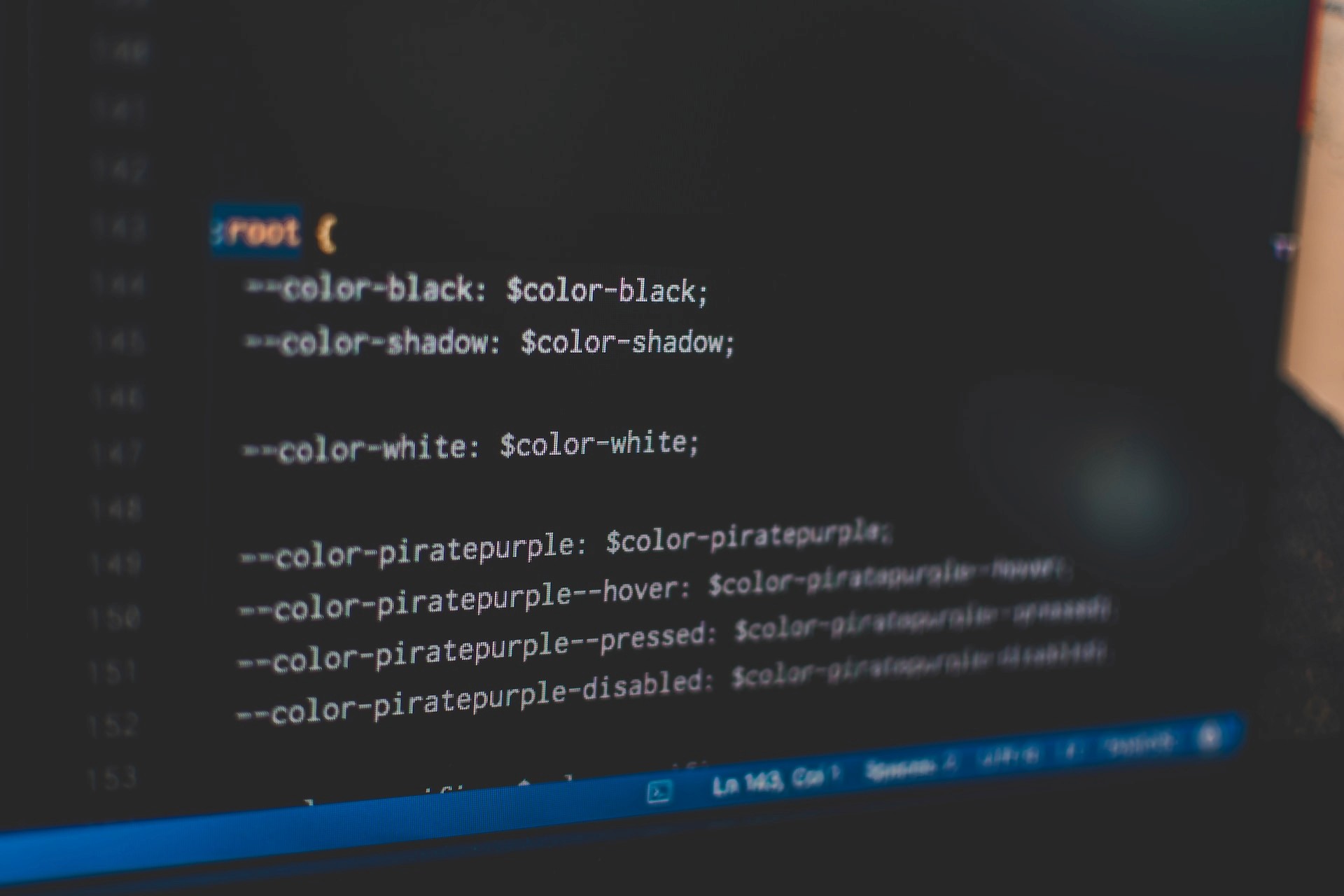
Introduction to scrollbars
The scrollbar is a frequently overlooked element in web design. While it may seem like a small detail, it plays an essential role in website navigation. The default scrollbar is often dull and might look out of place, detracting from the overall aesthetics. Fortunately, you can easily customize the scrollbar using CSS. To do so, you’ll need to write two sets of CSS rules to cover Webkit browsers, like Chrome, Edge, Safari, and Firefox.
Before diving into the code, let’s make sure we understand the structure of a scrollbar. Knowing this is helpful when styling it with CSS because you can use different properties to target specific parts of the scrollbar. Below are the elements that make up a scrollbar:
Thumb: The movable part of the scrollbar that represents the current position of the content. It can be clicked and dragged to scroll the content up or down
Track: The area of the scrollbar that the thumb moves along. It represents the entire length of the content
Arrow buttons: Located at the top and bottom of the scrollbar track, the arrow buttons can be clicked to scroll the content
Scrollbar borders: The lines that surround the scrollbar element
Scrollbar corner: The intersection between the vertical and horizontal scrollbars when both are present
Styling scrollbars in Chrome, Edge, and Safari
Webkit browsers allow scrollbar styling using pseudo-elements like :: -webkit-scrollbar, ::-webkit-scrollbar-button, ::-webkit-scrollbar-thumb, ::-webkit-scrollbar-track, and more. Each of these targets different parts of the scrollbar, as listed above. The CodePen below shows an example of a styled scrollbar using the pseudo-elements above:
In the code above, we’ve displayed both the vertical and horizontal scrollbars, but in most cases, we’d only display one. To do so, we can modify the overflow property, which is responsible for the visibility of the scrollbar, to either overflow-x or overflow-y, depending on which axis we will display the scrollbar. However, for the example above, this wouldn’t be enough unless we make the image responsive by setting its width and height to 100%
Styling scrollbars for more cross-browser support
When styling a scrollbar, combining the Webkit and W3C CSS Scrollbars specifications is recommended to cover more browsers:
In WebKit browsers, rules that aren’t recognized will be ignored, and the browsers will apply the -webkit-scrollbar rules. On the other hand, in Firefox browsers, rules that aren’t recognized will be ignored as well, and the browsers will apply the CSS scrollbars rules. Therefore, the scrollbar will retain its styling in more browsers. Although the downside is that there are no advanced styling methods in Firebox like in Webkit, you might be able to style the scrollbars to look exactly the same.
Conclusion
Styling a scrollbar makes a site look more polished. It can also help differentiate a brand or product by incorporating its color scheme or logo into the scrollbar design. However, it is recommended not to style your scrollbar too far from its original look and feel so as not to make it unfamiliar to users and reduce the user experience. I hope you enjoyed this article, and be sure to leave a comment if you have any questions. Happy coding!
(Original Post: Guide to styling CSS scrollbars)
90+ Framer Shadows
Stop worrying about perfecting the Shadows, just Copy & Paste from the 90+ Shadows collection!
Featured In
7 Essential JavaScript Functions
How to easily create React animations: Framer
Tailwind CSS tips